
Arrrright, listen up! Since Moira was bored and had nothing to do (lies! She could have posted an overdue reply to Sanneh!), she decided to make life easier for a good many folks and write up a wikia article so that people would have a guide as to how the heck to use the chatango (so many pretty shiny buttons - Ruck likes @_@).
Your Name
Right, so, you found the chatango. You immediately try to enter a post, and a window comes up. Let's take a look at that (look at the image to the right and up.) As is self-evident, there are three ways to send a message to our chatango - in other words, three ways to go about your name.
- The first one is to go anonymously. If you do this, your username will be "Anon" followed by four digits. In example, "Anon4386." The numbers are randomly generated, and you cannot influence which ones appear.
- The second one should also be very self-evident. Enter a name that you wish to be known as/called. It can be anything you want it to. It is, as the pop-up says, a temporary name, which means that, if you leave the site, or select a new window, your name will be reverted back to Anon_ _ _ _. As an added note, if you chose to use a temporary note, every time you go to a new window (but do not leave the site), you will not be able to select the same temporary name. If you were "Rica" the first time around, when you refresh, you will have to use something like "RicaAgain."
- The third option is to log in as a chatango member. Becoming a member is easy enough, and it's free. If you are already a member/already have an account, I'm not sure why you're reading this section, but go ahead and enter your username and password and select Log In. If you do not have an account, however, that leads us to the next section.
Creating An Account
As said before, creating an account is simple and easy, and free. Though it might seem a little daunting at first, that's why this handy-dandy little guide is here, to hold your hand and, um, guide you through it. And shit. So yeah, cue the screen-cap. As you can see, it's a relatively short sign-up.
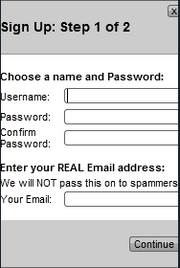
First thing first, username. Also known as the display name. What I mean by this is, that, whatever username you choose, you'll have it forever. You can't edit it and change "monkeyfupanda" to "Georgie." That's the downside. The upside, is that your username is unique to you, and nowhere else on the entire system will you find anyone with the same username. So, I caution you, chose wisely :p
That being said, there are a lot of people who use chatango, and there is a possibility that someone else might have taken the one that you wanted. (Moira can tell you that the one she wanted was Sandtiger, but because it was taken, she went with Sandetiger.) If this happens to you, keep searching. It helps if your username is creative and quirky. If you are dead-set on having one that is already taken, the best way to go about it is to add an extra letter or add a number at the end. Don't be frustrated if the name that you want is unavailable - you'll find one that works for you, and in time, you'll probably come to love your chatango name. Or not. You could pick one that you'll hate for the rest of your days.
Alright, the password section is pretty obvious, so I'm not going to really touch that. Just don't make it a password that you'll never remember. Or one that we can easily guess.
The last field of this image is the email address. As they have said, they will NOT pass this on to spammers. But, since this is the internet, and we can't really trust everything that read on the internet, rather than use your REAL email address, I reccommend creating a fake one specifically for your chatango and other related internet dumpage. As an added note, you may only use an email address once when creating a chatango account. So, if you want a new chatango account, but already have one registered under your current email, you'll have to create a new email address to create the second account.

PROTIP: when trying to create an account, press 'Continue.'
So, after you find a username that's not taken, a second pop-up window will appear, entitled 'Step Two.' Step two is really not important, and as such, I won't explain it all that much. The first part is to download the private message catcher, but, quite frankly, I find it a waste of time. If you want to pursue it, by all means, do so. The third step is a little more important/interesting, but as I'm going to be covering it later in the guide in a different place, if you want to explore that right now, go ahead. What it basically is is an avatar for your account.
The Gadget Bar
Okay, so, y'know how your text is all boring and black and, well, when up against the dark skin of the forum, hard to read? There is a cure! I'll explain the bar underneath the actual space where the posts go and above where you type your text, and you'll understand. Theoretically.
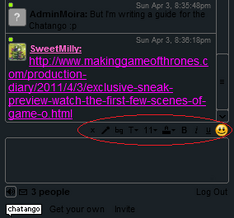
Anywho, so, if you look to the left at the image, you'll see a red oval with a bunch of things encircled within. I'm going to explain those from the right-side left, starting with the smiley face.
- Smiley Face - click on this, and it leads you to a selection of emotes. The ones on the top are free, and you may use. The ones on the bottom require a financed account.
- U - the underlined button. Click on this, and the text will become underlined. Pretty standard.
- I - the italicize button. Click on this, and the text will become slanted to the right.
- Black 'A' with a black box under it - this is how you change your text color! Clicking on this generates a small window with a bunch of color selections to choose from. Pick a color, any color!
- 11 - this is the text size gadget. The default is eleven, but you can change it to any which font you want.
- T - this is where font selections will be generated, including Arial, Georgia, and Papyrus, to name a few.
- bg - see the next section for info. As far as I can tell, this stands for background.
- Microfone - this allows you to record yourself and post the video on chatango. Requires a) a webcam, and b) that you are a chantango supporter (ie, you've paid money.)
- X - the 'x' closes this gadget bar and temporarily disables your customized font.
Background
--coming soon--